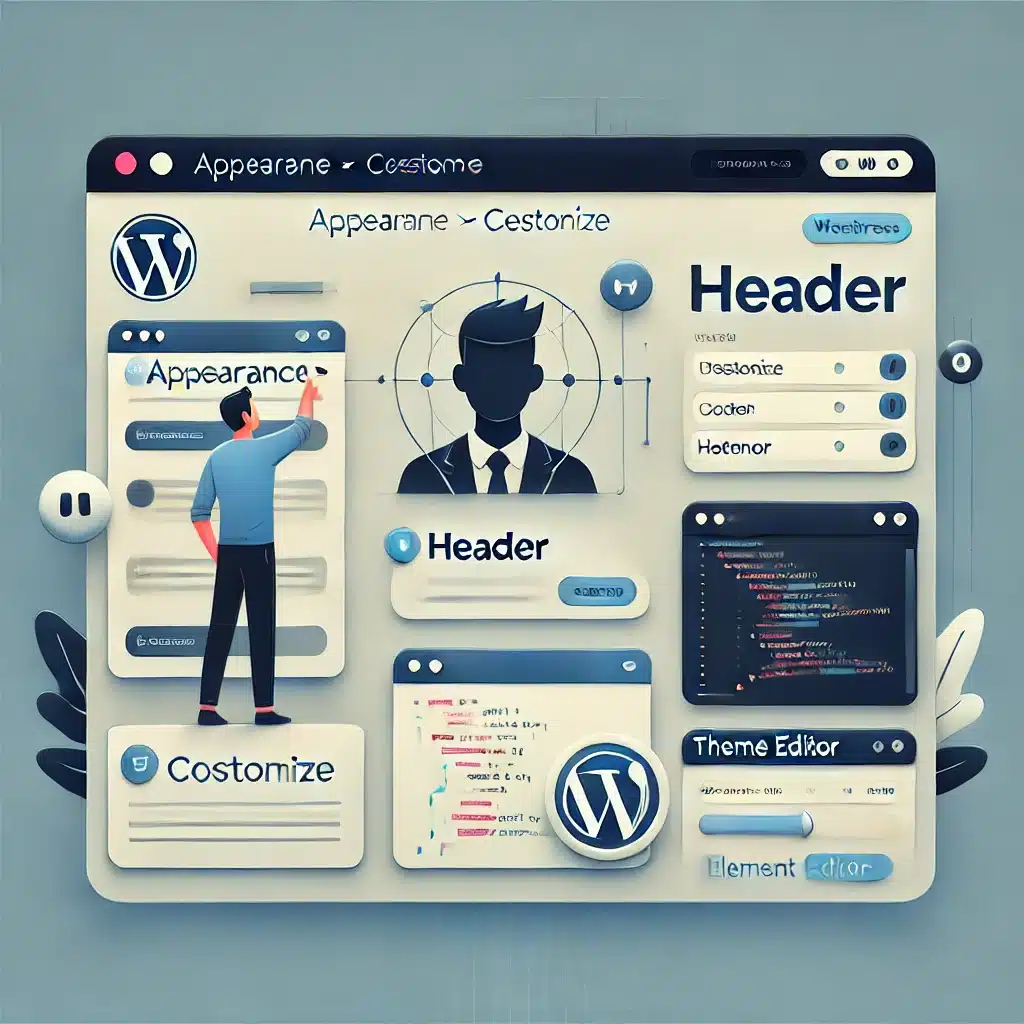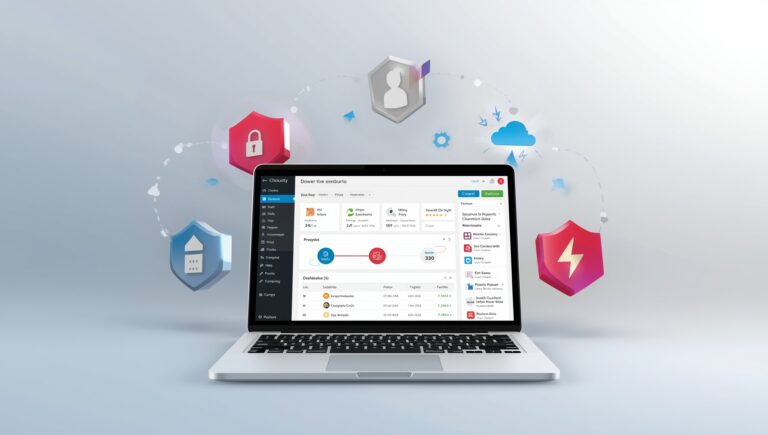How To Edit WordPress Header
The header of a WordPress website is a crucial part of its design and functionality. It typically includes your site’s logo, navigation menu, and sometimes additional elements like search bars or call-to-action buttons. In this guide, we’ll explore various methods for editing the WordPress header to better suit your needs.
Methods to Edit Header
There are several ways to edit the header in WordPress, depending on your comfort level and the specific changes you want to make:
Using the WordPress Customizer
The WordPress Customizer is a built-in tool that allows you to make changes to your site’s appearance with a live preview. To edit your header using the Customizer:
- Log in to your WordPress admin dashboard.
- Go to Appearance > Customize.
- Look for the Header or Site Identity section. This may vary depending on your theme.
- Make your desired changes (e.g., upload a new logo, change the site title).
- Click Publish to save your changes.
This method is user-friendly and doesn’t require any coding knowledge.
Using Plugins
Plugins can offer additional customization options for your header. Popular plugins for header customization include:
- Header Footer Code Manager: Allows you to add custom code to the header and footer of your site.
- Elementor: A page builder plugin that lets you design custom headers.
To use a plugin:
- Install and activate the desired plugin from Plugins > Add New.
- Follow the plugin’s instructions to customize your header.
Plugins can provide advanced functionality but may require some learning and adjustment.
Editing Theme Code
For more advanced customizations, you may need to edit the theme’s code directly. This is recommended only if you are comfortable with coding and have backed up your site. To edit the header code:
- Go to Appearance > Theme Editor in your WordPress dashboard.
- Select the header.php file from the list of theme files on the right.
- Make your desired changes to the HTML/PHP code. For example, you might add custom HTML for a new header element.
- Click Update File to save your changes.
Editing code gives you complete control over your header but requires knowledge of PHP and HTML.
Frequently Asked Questions
- help_outline Can I change the header layout without coding?
Yes, you can change the header layout without coding by using the WordPress Customizer or a page builder plugin like Elementor. These tools provide user-friendly interfaces for modifying your header.
- help_outline Will editing the header affect the entire site?
Yes, changes to the header will typically affect the entire site, as the header is a global element that appears on all pages. Make sure to preview your changes before publishing them to ensure they look good across your site.
- help_outline How can I add custom code to the header?
You can add custom code to the header using the Header Footer Code Manager plugin or by editing the header.php file in your theme. Ensure that you have a backup of your site before making code changes.
Ready to take the next step?
Join us today and start your journey towards success. Don’t miss out!
Get Started