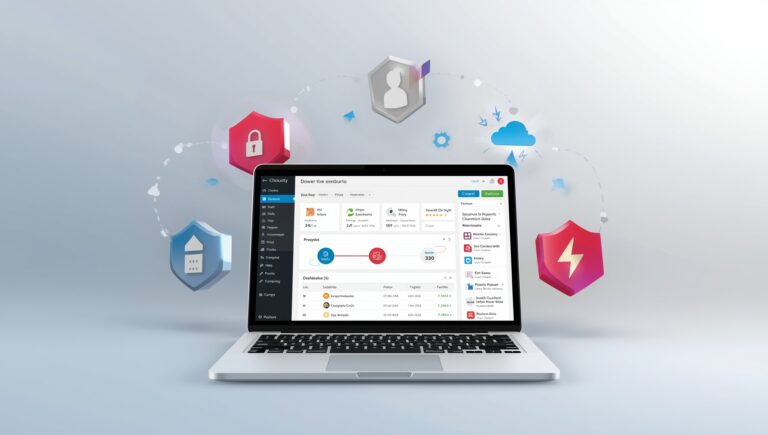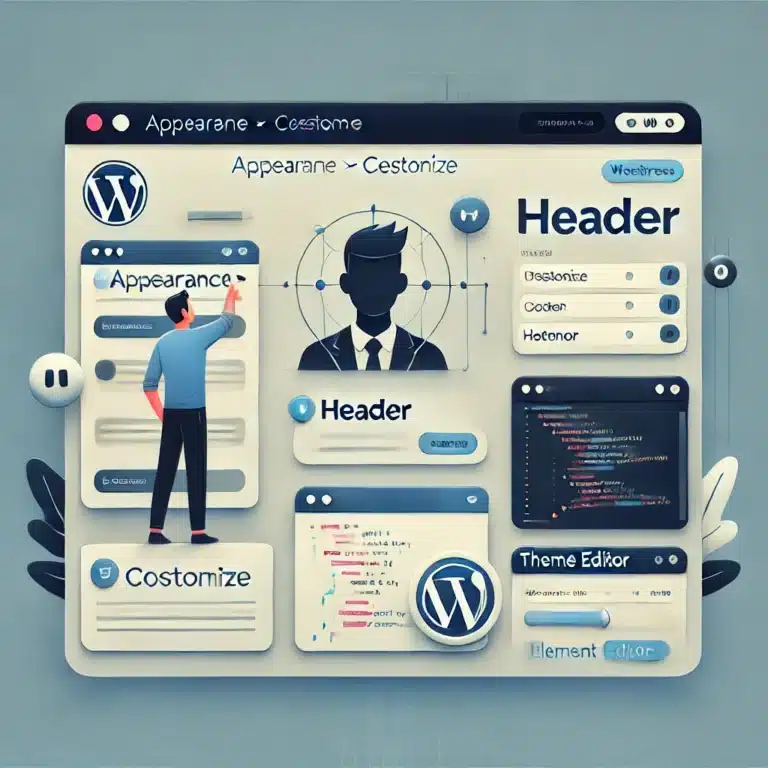Encountering the “Error Establishing a Database Connection” message on your WordPress site can be alarming. This error indicates that your website is unable to retrieve information from the database, causing it to become inaccessible. This guide will walk you through the steps to identify and resolve this issue.
Understanding the Error
Before diving into the solutions, it’s important to understand what this error means. WordPress relies on a MySQL database to store all your website’s content and settings. When WordPress is unable to communicate with the database, it displays the “Error Establishing a Database Connection” message.
Common Causes
Several factors can cause this error:
- Incorrect database credentials
- Database server is down
- Corrupted database files
- Heavy traffic causing server overload
Step-by-Step Solutions
Check Your Database Credentials
Incorrect database credentials are the most common cause of this error. WordPress stores your database name, username, password, and host information in the wp-config.php file.
- Access your website’s files via FTP or your hosting provider’s file manager.
- Open the
wp-config.phpfile located in the root directory. - Look for the following lines:
define('DB_NAME', 'database_name_here');
define('DB_USER', 'username_here');
define('DB_PASSWORD', 'password_here');
define('DB_HOST', 'localhost');
Ensure that the information here matches the details provided by your hosting provider.
Verify Database Host Information
While most hosting providers use localhost as the database host, some managed WordPress hosts may use a different server.
- Contact your hosting provider or check their documentation to confirm the correct database host.
Repair the WordPress Database
If the database is corrupted, WordPress may not be able to establish a connection. WordPress has a built-in feature to repair the database.
- Add the following line to your
wp-config.phpfile:
define('WP_ALLOW_REPAIR', true);- Visit
http://www.yoursite.com/wp-admin/maint/repair.phpin your browser. - Click “Repair Database”.
After the repair is complete, remove the line from your wp-config.php file.
Check if the Database Server is Down
If your website still displays the error, the issue might be with your database server.
- Access your hosting control panel and open phpMyAdmin.
- Try to access your database directly from phpMyAdmin.
If you can’t access it, your database server might be down. Contact your hosting provider for assistance.
Additional Troubleshooting
If the above steps don’t resolve the issue, try the following:
- Restore from a Backup: If you have a recent backup of your site, consider restoring it.
- Check Database Limits: Ensure that your hosting account hasn’t exceeded its database size limit.
- Contact Your Hosting Provider: If you’re unable to resolve the issue, contact your hosting provider’s support team for help.
Frequently Asked Questions
- help_outlineWhat causes the “Error Establishing a Database Connection” in WordPress?
This error is typically caused by incorrect database credentials, a downed database server, or a corrupted database.
- help_outlineHow can I prevent this error from happening again?
Regular backups, keeping your WordPress site updated, and monitoring your hosting environment can help prevent this error.
- help_outlineShould I contact my hosting provider if I can’t fix the error?
Yes, if you’re unable to resolve the error on your own, contacting your hosting provider for assistance is recommended.
Get Started with Troubleshooting
Ready to fix the “Error Establishing a Database Connection” on your WordPress site? Follow the steps outlined above, and you’ll have your site up and running in no time.
Start Fixing