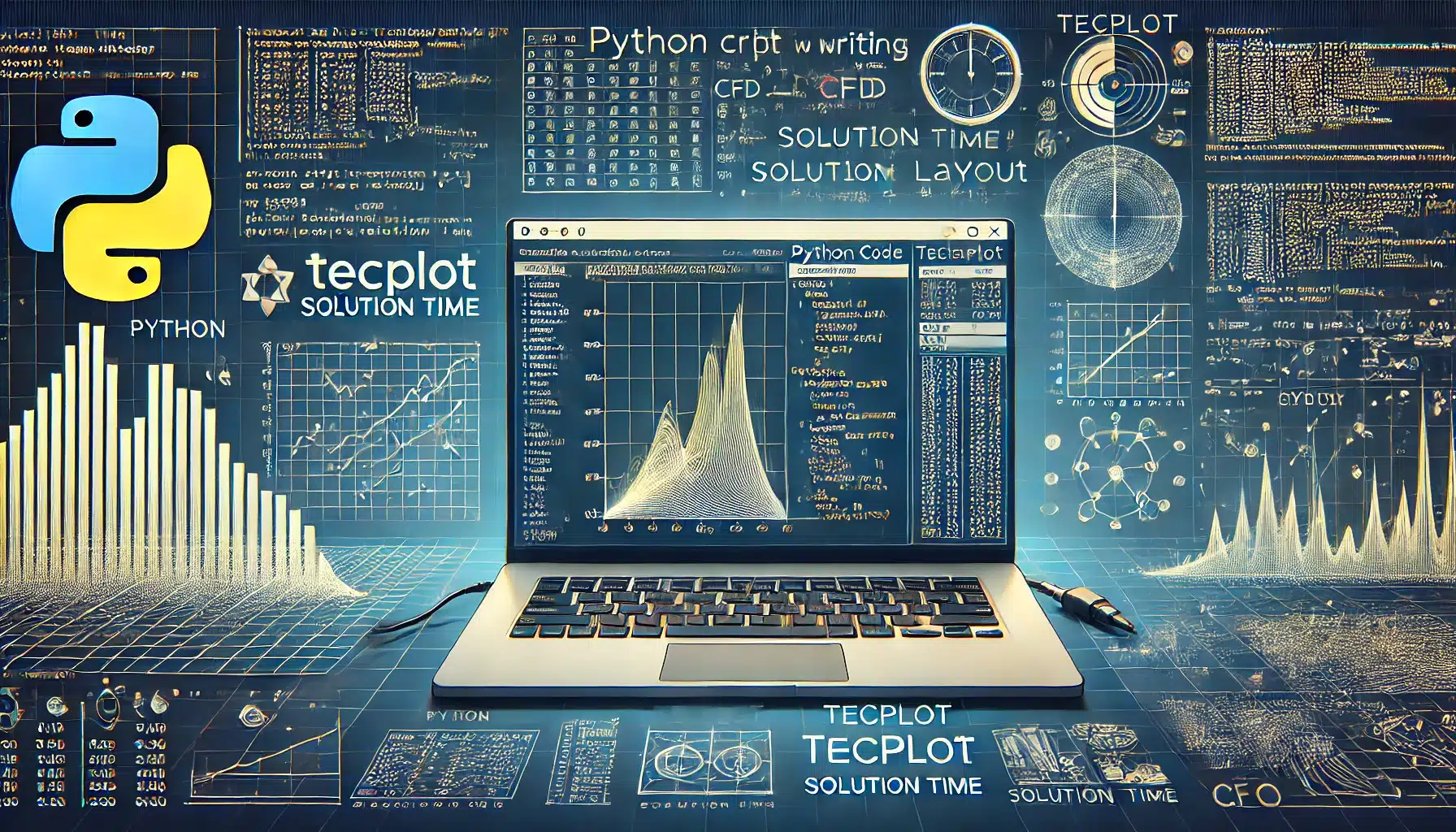Tecplot is a powerful tool used for CFD (Computational Fluid Dynamics) analysis, and Python is a versatile programming language. Combining these tools can greatly enhance your workflow, especially when dealing with solution times in Tecplot. This article will guide you through the process of writing solution time for Tecplot using Python, helping you to automate and optimize your work.
Benefits of Using Python with Tecplot
Python offers several benefits when integrated with Tecplot:
- Automation: Python scripts can automate repetitive tasks, saving time and reducing errors.
- Flexibility: Python’s extensive libraries allow for complex data manipulation and visualization.
- Efficiency: By scripting processes, you can achieve results faster than manual operations.
Setting Up Python for Tecplot
Before you can start writing solution times for Tecplot using Python, you need to set up your environment:
- Install Python: Ensure you have Python installed on your system. You can download it from the official Python website.
- Install Tecplot 360: Tecplot 360 is required, as it provides the necessary tools for data visualization and analysis.
- Install the Tecplot-Python API: This API allows you to control Tecplot 360 from Python. You can install it via pip:
pip install tecplot
Writing Solution Time for Tecplot Using Python
Once your environment is set up, you can begin writing solution times for Tecplot using Python. Below is an example script:
import tecplot as tp
from tecplot.constant import *
tp.new_layout()
frame = tp.active_frame()
dataset = frame.create_dataset('Solution Time Example', ['X', 'Y', 'Z'])
# Add data to dataset
for i in range(10):
zone = dataset.add_ordered_zone('Zone {}'.format(i), (i+1, 1, 1))
zone.values('X')[:] = range(i+1)
zone.values('Y')[:] = [0]* (i+1)
zone.values('Z')[:] = [0]* (i+1)
zone.solution_time = i*0.5
# Save the Tecplot layout
tp.save_layout('solution_time_example.lay')This script creates a new Tecplot layout, adds zones to the dataset, and writes solution times at intervals of 0.5 seconds. You can customize this script to fit your specific needs.
Conclusion
Writing solution time for Tecplot using Python can greatly enhance your CFD analysis workflow by automating tasks and increasing efficiency. By following the steps outlined in this guide, you can start leveraging Python’s power to streamline your Tecplot projects.
Start Optimizing Your Tecplot Workflow Today
If you found this guide helpful, consider exploring more Python scripting opportunities with Tecplot. Automation can save you valuable time and allow you to focus on analysis rather than repetitive tasks.
Learn More
Frequently Asked Questions
- help_outlineWhy should I use Python with Tecplot?
Python allows you to automate tasks, manipulate data efficiently, and enhance your overall Tecplot workflow.
- help_outlineIs Tecplot-Python API free?
The Tecplot-Python API is available with Tecplot 360, which requires a license. The API itself can be installed via pip.
- help_outlineCan I customize the Python script for other Tecplot tasks?
Yes, the Python script can be customized to perform a wide range of tasks in Tecplot, from simple automation to complex data analysis.