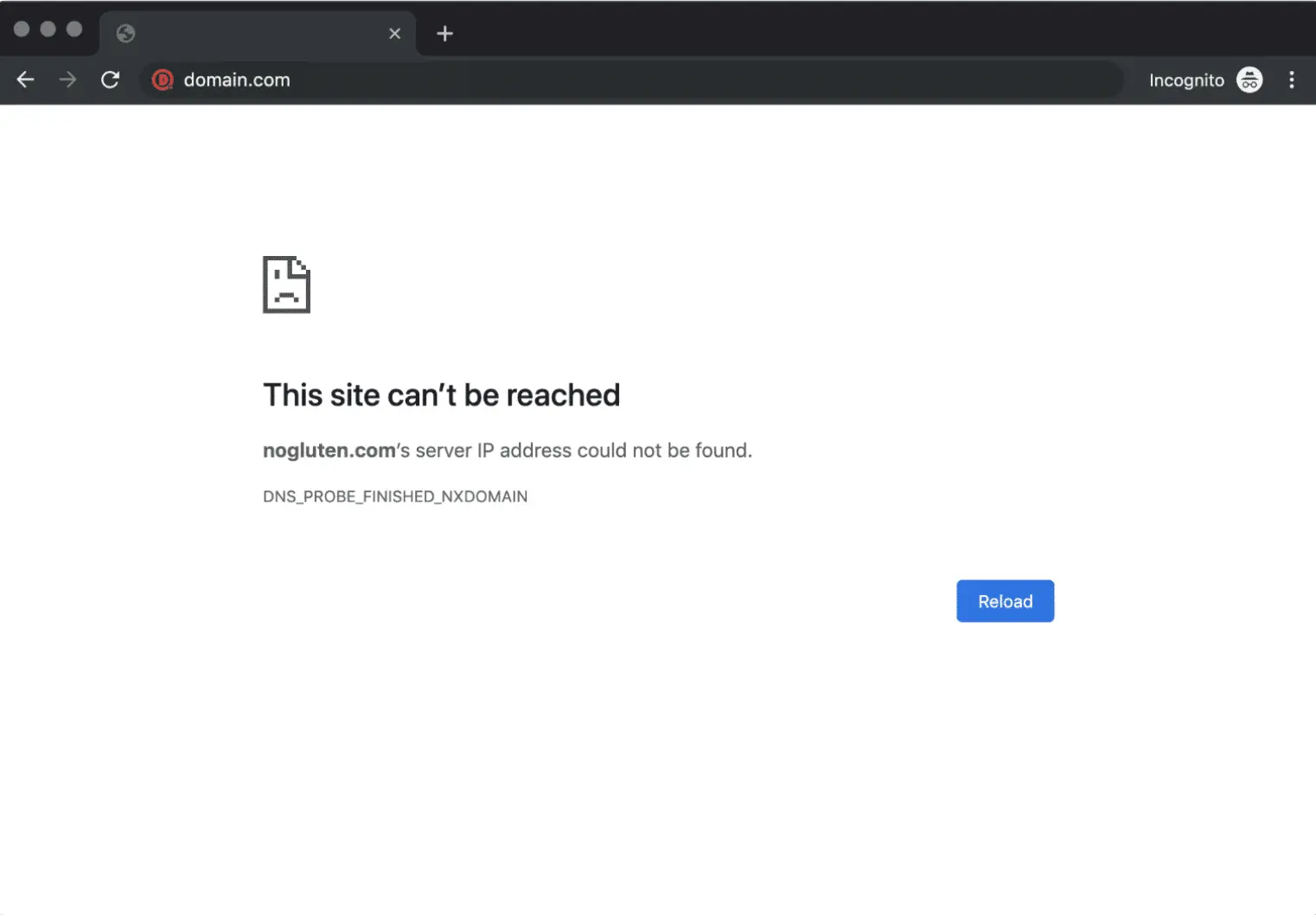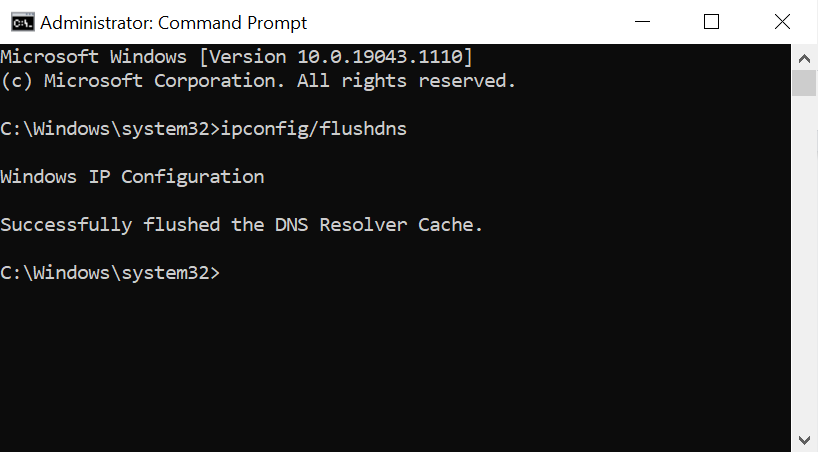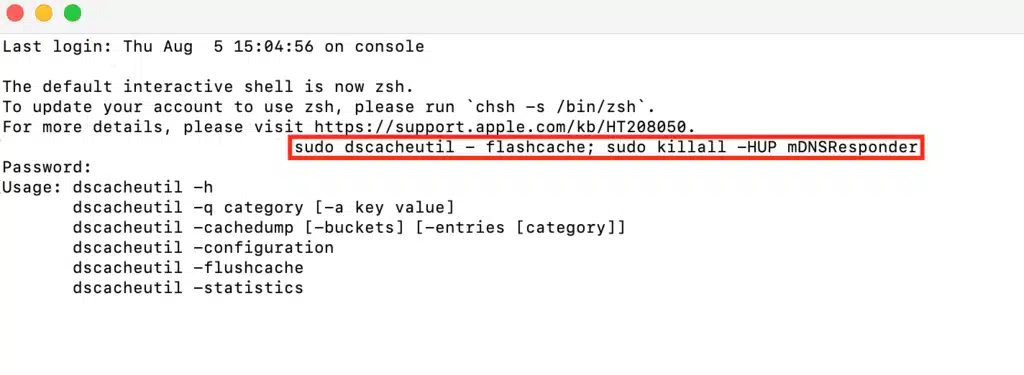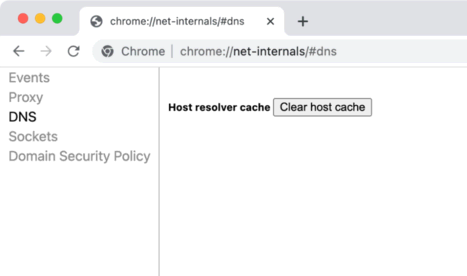When you encounter the DNS_PROBE_FINISHED_NXDOMAIN error, your web browser will display a message indicating that it couldn’t find the server’s IP address. This issue can be quite frustrating as it blocks access to the desired website. Thankfully, this problem has several straightforward solutions. This guide will explore the reasons behind the DNS_PROBE_FINISHED_NXDOMAIN error and how to identify them. Moreover, we’ll outline nine methods to resolve this issue.
What Is DNS_PROBE_FINISHED_NXDOMAIN?
The DNS_PROBE_FINISHED_NXDOMAIN error arises when the Domain Name System (DNS) cannot translate a website’s URL into an IP address, rendering the site inaccessible through your browser. The term “NXDOMAIN” indicates that the domain does not exist.
- Error Code: DNS_PROBE_FINISHED_NXDOMAIN
- Error Type: DNS Error
- Common Variations:
- Google Chrome: “This site can’t be reached”
- Mozilla Firefox: “Hmm. We’re having trouble finding that site.”
- Microsoft Edge: “Hmm… can’t reach this page.”
- Safari: “Safari Can’t Find the Server”
What Does the DNS_PROBE_FINISHED_NXDOMAIN Error Look Like in Different Browsers?
While the DNS_PROBE_FINISHED_NXDOMAIN error is most commonly associated with Google Chrome, it can occur in other browsers as well, albeit with slightly different messages.
- Microsoft Edge: Similar to Chrome, Edge displays the DNS_PROBE_FINISHED_NXDOMAIN error code.
- Safari: Safari simply informs users that it can’t find the server for the website.
- Mozilla Firefox: Firefox’s message is similar to Safari’s, advising users to try the site later, check their network connection, or inspect their firewall settings.
Why Does the DNS_PROBE_FINISHED_NXDOMAIN Error Occur?
Several factors can trigger the DNS_PROBE_FINISHED_NXDOMAIN error:
- Expired or Unregistered Domain: The website’s domain may no longer be registered or might have expired.
- Incorrect DNS Settings: The DNS settings on the user’s computer could be misconfigured, preventing the domain from resolving.
- VPN or Antivirus Interference: These programs can sometimes interfere with network settings.
- Internet Service Provider Issues: The problem could also stem from your ISP.
How to Check:
- Expired Domain: Visit the ICANN lookup tool to see if the domain is still active. If not, it may have expired.
How to Fix the DNS_PROBE_FINISHED_NXDOMAIN Error
Here are nine ways to address the DNS_PROBE_FINISHED_NXDOMAIN error:
1. Flush the DNS Cache
The DNS cache stores IP addresses of websites you’ve visited before, but outdated information can cause issues. Here’s how to clear the DNS cache:
- Windows: Open the Command Prompt as an administrator and type:
ipconfig /flushdns
- macOS: Open Terminal and enter:
sudo dscacheutil -flushcache; sudo killall -HUP mDNSResponder
- Google Chrome: Type
chrome://net-internals/#dnsin the address bar and click “Clear host cache.”
2. Release and Renew the IP Address
Releasing and renewing the IP address can also resolve the issue:
- Windows: Open Command Prompt as an administrator and enter the following commands:
ipconfig /releaseandipconfig /renew - macOS: Go to System Preferences -> Network -> Advanced, then select TCP/IP and click “Renew DHCP Lease.”
3. Change the DNS Servers
If flushing the cache doesn’t work, try switching your DNS servers to a public one like Google DNS:
- Windows: Go to Control Panel -> Network and Internet -> Network and Sharing Center -> Change adapter settings. Right-click your connection, select Properties, and then configure the DNS under Internet Protocol Version 4 (TCP/IPv4).
- macOS: Open System Preferences -> Network -> Advanced -> DNS, and add the new DNS addresses.
4. Restart the DNS Client Service
Restarting the DNS client service can resolve this issue on Windows:
- System Configuration: Press Windows + R, type
msconfig, and restart the DNS Client under the Services tab. - Services Manager: Open the Services application, find DNS Client, and restart it.
- Command Prompt: Use
net stop dnscacheandnet start dnscacheto restart the service.
5. Check the Local Hosts File
The local hosts file maps domain names to IP addresses and can cause issues if misconfigured:
- Windows: Open Notepad as an administrator, navigate to
C:\Windows\System32\drivers\etc\hosts, and check for any blocked domains. - macOS: Use Terminal and the command
sudo nano /private/etc/hoststo edit the hosts file.
6. Reset Chrome Flags
Experimental features in Chrome might be causing the problem:
- Go to
chrome://flags, and either disable the experimental features or click “Reset all.”
7. Disable Antivirus or VPN
These programs can block websites inadvertently. Temporarily disabling them can help determine if they’re causing the problem:
- Windows: Go to Settings -> Network & Internet -> VPN and disconnect the VPN.
- macOS: Access System Preferences -> Network, select your VPN connection, and click Disconnect.
8. Temporarily Turn Off Your CDN
For website owners, disabling the Content Delivery Network (CDN) can help identify DNS issues:
- Cloudflare: Log in to the dashboard and pause Cloudflare on your site to check if the problem is with the CDN.
9. Reboot the Internet Connection
Sometimes, simply restarting your modem and router can resolve the issue. Unplug them, wait a minute, and then reconnect.
Conclusion
In conclusion, the DNS_PROBE_FINISHED_NXDOMAIN error happens when a browser cannot resolve a domain’s IP address. While it can be frustrating, this guide offers nine effective solutions depending on the root cause. If none of these methods work, reach out to your ISP or hosting provider for further assistance.
Need More Help?
If you’re still experiencing issues with the DNS_PROBE_FINISHED_NXDOMAIN error or need further assistance, don’t hesitate to reach out. Our team is here to help you resolve any technical problems you may have.
Contact UsAdditional Resources
FAQ
- help_outlineHow Do I Fix the DNS_PROBE_FINISHED_NXDOMAIN Error?Release and renew your IP address, restart the DNS client, change DNS servers, reset Chrome flags, disable VPN and antivirus, check your local hosts file, and reboot your computer.
- help_outlineWhat Is DNS_PROBE_FINISHED_NXDOMAIN?This error occurs when the DNS can’t resolve the domain name into an IP address, indicating that the domain might not exist or there is a DNS configuration issue.
- help_outlineWhy Does This Error Occur?Common causes include expired or unregistered domains, incorrect DNS settings, VPN or antivirus interference, and ISP-related issues.
- help_outlineCan I Fix This Error on My Own?Yes, most DNS issues can be fixed using the methods outlined in this guide. If problems persist, contacting your ISP or website support may be necessary.
Contact Us
If you have any questions or need further assistance, feel free to contact us. We’re here to help!